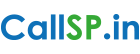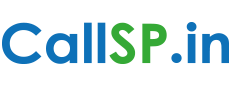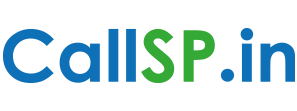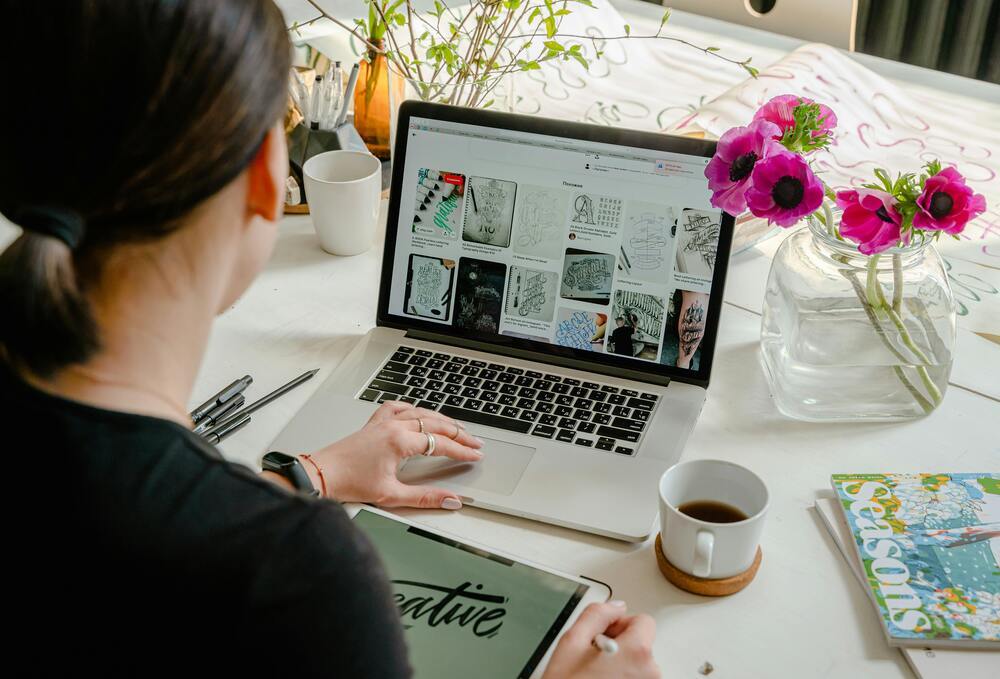
Creating a website has never been easier, thanks to tools like Elementor Builder. Whether you’re a beginner or a seasoned web designer, Elementor allows you to design beautiful, fully functional websites without writing a single line of code. If you’re looking to create your own WordPress website using Elementor, this step-by-step guide will help you get started!
What is Elementor Builder?
Elementor is a powerful drag-and-drop page builder plugin for WordPress. It allows you to design custom pages with ease, offering a visual interface where you can manipulate every aspect of your site. From layouts to fonts, colors, and images, Elementor gives you total control over your website’s design without needing any technical expertise.
Why Choose Elementor for Your WordPress Website?
- User-Friendly: No coding skills needed.
- Responsive Design: Mobile-friendly designs that look great on all devices.
- Customization: Complete design freedom with widgets and templates.
- Speed: Fast loading times and optimized designs.
Now, let’s dive into the process of creating a WordPress website using Elementor!
Step 1: Install WordPress
Before you can start building your website, you need to have WordPress installed. If you haven’t already set up WordPress, follow these simple steps:
- Choose a hosting provider (like Bluehost, SiteGround, or WPEngine).
- Install WordPress through your hosting provider’s control panel.
- Log in to your WordPress admin panel (usually at
yourdomain.com/wp-admin).
Step 2: Install and Activate the Elementor Plugin
Once you have WordPress up and running, it’s time to install Elementor. Here’s how:
- From your WordPress dashboard, go to Plugins > Add New.
- Search for “Elementor” in the search bar.
- Click Install Now, then click Activate once it’s installed.
You’re now ready to start using Elementor!
Step 3: Choose a Theme
While Elementor works with most WordPress themes, it’s best to choose one that is optimized for Elementor. Here are a few themes to consider:
- Hello Elementor: A lightweight and minimal theme created by the Elementor team, designed for full compatibility.
- Astra: A fast, customizable theme with Elementor support.
- OceanWP: A versatile theme with many pre-made Elementor templates.
To install a theme, go to Appearance > Themes > Add New and search for the theme you want.
Step 4: Create a New Page
Now that Elementor is installed and your theme is ready, it’s time to create a page. Here’s how:
- In the WordPress dashboard, go to Pages > Add New.
- Give your page a title (like “Home” or “About Us”).
- Click the Edit with Elementor button to launch the Elementor editor.
You’ll be taken to the Elementor interface, where you can start designing your page.
Step 5: Design Your Page Using Elementor
This is where the magic happens! Elementor’s drag-and-drop editor allows you to add content blocks (called widgets) to your page. Here’s how you can start designing:
- Choose a Section Layout: Start by selecting a pre-made section or create your own. Sections are the building blocks of your page and help you organize content.
- Add Widgets: Elementor provides a variety of widgets like headings, images, buttons, text, and more. Simply drag and drop a widget from the left panel to the section you created.
- Customize the Widgets: Click on a widget to customize it. For example, change text, colors, fonts, and even animations. You can also adjust margins and padding to make sure everything fits perfectly.
- Preview Your Page: Don’t forget to click the eye icon at the bottom to preview your page. This ensures everything looks great before you publish.
Step 6: Publish Your Website
Once you’re satisfied with your design, it’s time to publish your page! Here’s how:
- In the Elementor editor, click the Publish button at the bottom of the screen.
- Your page is now live! You can continue to edit and refine your site at any time.
Step 7: Install Essential Plugins
For extra functionality, consider installing plugins for SEO, security, backups, and performance optimization. Here are some useful plugins:
- Yoast SEO: Helps you optimize your site for search engines.
- WPForms: Adds forms to your site for easy communication with visitors.
- UpdraftPlus: Helps with automatic backups.
- WP Super Cache: Optimizes the speed of your website.
Conclusion
Creating a WordPress website with Elementor is simple, intuitive, and doesn’t require any coding knowledge. By following these steps, you’ll be able to design a fully responsive, customized website that stands out. Elementor’s drag-and-drop editor gives you complete freedom over your site’s design, making it an excellent choice for both beginners and professionals.
Remember, the key to a successful website is not just design—it’s also about performance and SEO. Install the right plugins and ensure your content is optimized for search engines so that your site can reach its full potential.
Need help designing your WordPress website? Our expert team at CallSP specializes in creating stunning, high-performing websites tailored to your needs. Contact us today to bring your vision to life!